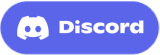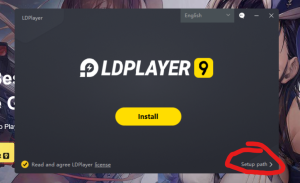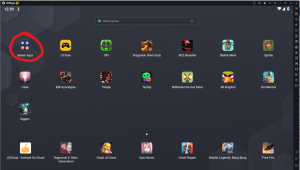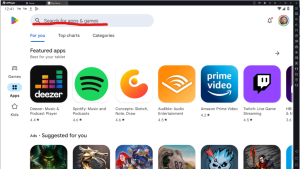How to Play Another Dungeon on PC
 Playing Another Dungeon on the PC, Mac or Laptop will allow you to save up battery life, leave the game running overnight, use macros to automate boring actions, or just play it on the bigger screen with more comfort.
Playing Another Dungeon on the PC, Mac or Laptop will allow you to save up battery life, leave the game running overnight, use macros to automate boring actions, or just play it on the bigger screen with more comfort.
It might feel daunting at first glance, but in reality its not that hard and this article will guide you through all the necessary steps to install Another Dungeon on the PC, Mac or Laptop.
The easiest way to play any Android games on the Windows PC, Mac or Laptop is installing Android emulator.
Using LdPlayer Android Emulator[edit | edit source]
This is my personal favorite. LDPlayer works smooth and reliable, moreover you can install .apk files for the games that are unavailable in your region, getting access to soft launches and betas.
Step 1. Download LDPlayer Android Emulator[edit | edit source]
Step 2. Install LDPlayer[edit | edit source]
Make sure to change the installation directory if you dont want it on your C:/ Drive to save the space on the system drive.
Step 3. Log in with your Google Account[edit | edit source]
(or if you dont trust it, make a new one, I use my main account)
You can find Google Play Market in System Apps folder. Or you can download .apk straight away from the browser.
Step 4. Download the Another Dungeon[edit | edit source]
Its pretty straightforward from now on, just use it as your phone, get the game that you want from the Play Store or other source and you are good to go.
Step 5. Enjoy![edit | edit source]
Feel free to download other games too, make macros to automate ingame actions, run several instances and use more exciting features.
Conclusion[edit | edit source]
Now you know how to easily install Another Dungeon on your Windows (PC, Laptop) or Mac. Dont forget that you can Download LDPlayer Android Emulator in order to play other mobile games on the computer and save phone battery life, enjoy it on the big screen and make game more comfortable for you